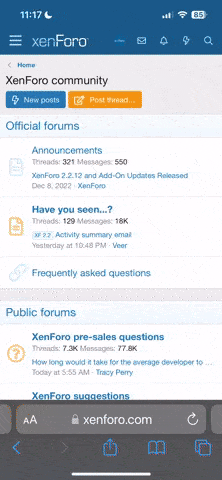Re: Đạp xe xuyên Việt T9/2012 - (Hà Nội - Cà Mau) - "Hạnh phúc lang thang"
- Sau chầu cafe buổi sáng cuối cùng đã làm được trở về cái máng lợn iOS 5.1.1 cho con iphone cùi rồi các bác, share cho bác nào cần nhé, Nếu thấy hay THANKS phát :LL
No doubt, that iOS 6 is the most advanced and most sophisticated mobile operating system released by Apple. With a lot of new features, and it's worthy to update your iPhone, iPad or iPod touch to iOS 6.
But all of you know that iOS 6 is just released, and the iPhone jailbreak developer team hasn’t released any statement for iOS 6 jailbreak. As jailbreaking enhance the user experience, and give many features without them iOS 6 with 200 new features is still boring, like you can't change your theme without jailbreaking, you can't rum cracked apps and many more things.
Sometime users update their iPhone without knowing the consequences, and when they realize their mistake then it becomes to late, special people who use gevey sim or ultrasn0w to unlock their iPhone, as you know that unlocking depend on baseband of iPhone and once baseband was updated it can't be downgraded, so these kind of users can't do anything except waiting and this wait can be so long, may be more than 6 months. And something users trapped by the iTunes, as iTunes was continuously showing the message new version is available, and people click on update button without knowing the result of their action.
More Apple doesn’t allow you to downgrade your device once you update it. Bur dev-team or jailbreak developer team how even manage to downgrade your device, but to do so you must have to save your shsh blobs.
How to Check My SHSH Blobs are Saved?
To check your All you need to download tiny Umbrella. When tiny Umbrella opened just connect your Apple device with your computer and click on save shsh and see which firmware Shsh file is saved for your device. To understand it, see the below image.
Note: You can only Downgrade to the particular firmware, who’s SHSH Blobs are already save otherwise you will get an error.
How to Downgrade iOS 6 to iOS 5.1.1 or 5.0.1, 1st method :
In this method I will show you, how can you downgrade your iPhone 4, 3gs , iPad 1/2, and iPod touch with the help of the latest version of Redsn0w. This best method because by downgrade your iPhone from this method you will not get errors.
Note: These methods will not work with iPhone 4s and the new iPad 3
Step 1: Download Latest version of Redsn0w.
redsn0w 0.9.14b2 (OS X)
redsn0w 0.9.14b2 (Windows — run in Administrator Mode)
Step 2: Open Redsn0w and then click on “extra”.
Redsn0w ios 6
Step 3: Now Click on “SHSH Blobs”.
redsn0w
Step 4: Then Click on “Stitch”.
redsnow
Step 5: Now Click on “IPSW”. Then select your desired firmware to which you want to downgrade. For Example: iOS 5.1.1, 5.0.1 or 4.XX. After that select the .shsh file of the selected firmware.
ios 6
Step 6: Now you can see the process is happing like the image attached below.
Step 7: Now you can see a new firmware was built and it will look like this. ios 5
Step 8: Then download iREB r5 (For iOS 3.x.x to 5.x.x). Now click on your desired device. Then open iTunes Hold the shift button, then click on restore and select the firmware which is made by Redsn0w.
irb
If you are getting Error 1 then click here to see its solution.
No Service After downgrading to iOS 5.0.1 or 5.1.1 (redsnow)
How to Downgrade iOS 6 to iOS 5.1.1 or 5.0.1, the 2nd method :
In this method I will tell you that, how can you downgrade iOS 6 back to iOS 5.0 or 5.1.1 with the help of tiny Umbrella.
Step 1

ownload Tiny Umbrella. Run TinyUmbrella.exe. If Windows show any Firewall notification, select both check boxes and click Allow Access. (See snapshot below)
Step 2: Your iPhone, iPad or iPod should be connected to PC and make sure Tiny Umbrella has detected the type of device and its iOS version.
Note: Also save your iOS 5.0.1 or whatever iOS version you are running save its SHSH Blobs by clicking on Save SHSH. This will ensure we can downgrade back in case something goes wrong.
Step 3: Click on Start TSS Server and make sure it does not give any error.
Warning: This is very important! If you face any error till now DO NOT continue. Your restore will not work if the TSS server cannot be started.
Step 4: Now run iTunes. We will have to manually update to iOS 5.0.1. Open iTunes hold down the Shift key (on keyboard) and click Restore. Browse for the iOS 5.0.1 or any other IPSW file.
image
image
Step 5: iTunes must give error 1013. We want this error because it ensures the baseband has not updated.
Click Ok and close iTunes. You can now skip to Step 7.
Important: If you get a 16XX error then try entering DFU mode by following Step 6 and then go back to Step 4. If you did not get error 1013 after restore, it means your baseband was updated. This happens when the TSS server was not running OR you updated without Tiny Umbrella OR you are using any OTHER device than iPhone 4
Step 6: (only if you get an 16XX error after restore) You need to put iPhone 4 in DFU mode. Hold down both the Power and Home buttons for 10 seconds, then release the Power button and continue holding the Home button for another 5 seconds.
Step 7: Then your iPhone appears like the below screen shot. Don't worry about it just run TinyUmbrella.exe and "kick your iPhone from recovery mode"
Link gốc:
http://itechbook.net/downgrade-ios-6-to-5-1-1-5-0-1-with-2-easy-ways.html